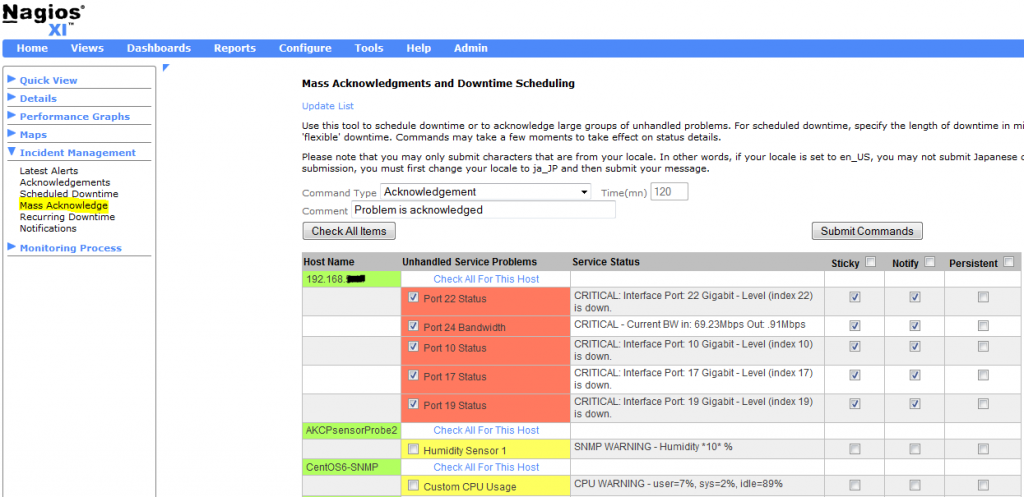The Mass Acknowledge component in Nagios XI makes it very easy to mass acknowledge problems with hosts/services that are in non-OK state. The component allows you to suppress additional alerts to be sent out, while a team member works on resolving the issue(s). This component can also be used to schedule downtime for hosts/services, or schedule immediate checks in bulk.
From the Nagios XI Home page, navigate to Incident Management –> Mass Acknowledge. Select the function you would like to use from the Command Type drop-down menu. Then, select the hosts/services you wish to target. You can select some of the hosts/services by clicking on each checkbox or you can select all of them at once, by clicking on the Check All Items button. If you suspect that there are more hosts/services in a non-OK state than those you see on the page, you can always click on the Update List button on the top to update the list.
Next, set the length of downtime in minutes, and enter a comment. You have an option to choose whether to send or not to send alerts. Simply select or deselect the appropriate Notify checkboxes. Also, you have an option to make some (or all) of your comments Sticky or Persistent.
Note: If you want acknowledgement to disable notifications until the host/service recovers, check the Sticky acknowledgement checkbox. On the other hand, if you would like the host/service comment to remain once the acknowledgement is removed, check the Persistent acknowledgement checkbox.
Finally, click on the Submit Commands button.
To verify that problems have been successfully acknowledged or downtime was scheduled, you can click on the Acknowledgements or Scheduled Downtime menus under the Incident Management section within the left hand menu.
Below is a quick instructional video on how to use the component:
In fact, you can view the same video from within the Nagios XI web interface under the Mass Acknowledgments and Downtime Scheduling page, by clicking on the Help button in the upper-right corner (the orange icon with a question mark inside).
Important: With the Mass Acknowledge Component, you can also remove scheduled downtimes in bulk.
This is something that you won’t find in the instructional video and not all of the Nagios XI users are aware of this functionality. If you scheduled downtime for many hosts/services (intentionally or by accident), you don’t have to remove them manually, one-by-one.
Simply navigate to Home –> Incident Management –> Mass Acknowledge, and scroll down to the Mass Remove Downtime section. Select the downtimes you wish to remove (you can also select all of them by clicking on the Check All button) and click on the Remove Downtimes button.
If you suspect that there are more hosts/services scheduled for downtime than those visible on the page, you can always click on the Update List button to refresh the list.
Next, you can go back to Home –> Incident Management –> Scheduled Downtime to verify that downtimes have been successfully removed.
As you can see, it is very easy to mass acknowledge problems, and add/remove hosts/services for a scheduled downtime via the Mass Acknowledge Component in Nagios XI.
Happy monitoring!